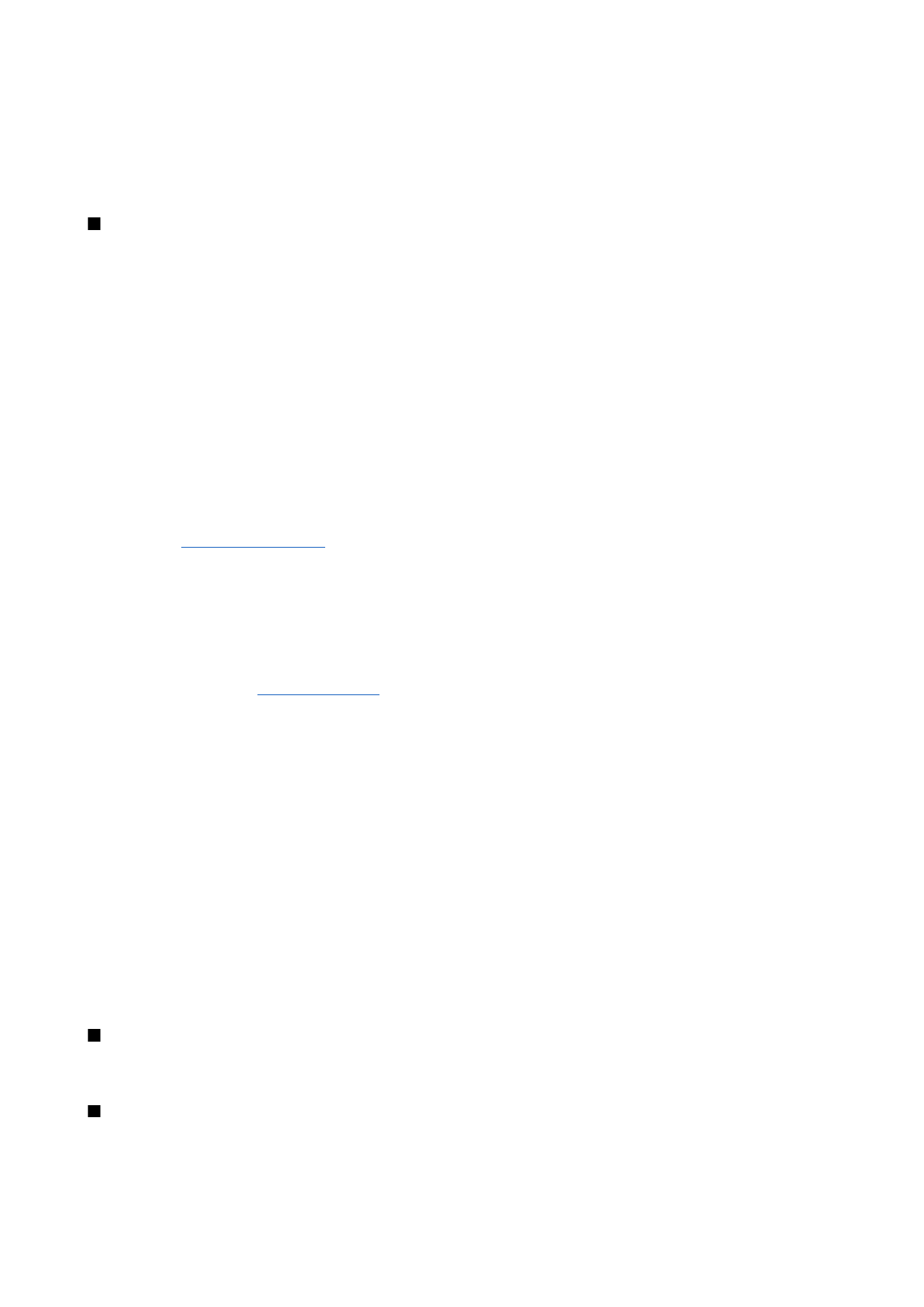
Menu
The
Menu
is a starting point from which you can open all applications in the device or on a memory card. The
Menu
contains
applications and folders, which are groups of similar applications. Use the joystick to scroll up and down on the screen.
Applications that you install are saved in the
Apps
folder by default.
Y o u r d e v i c e
Copyright © 2006 Nokia. All Rights Reserved.
21
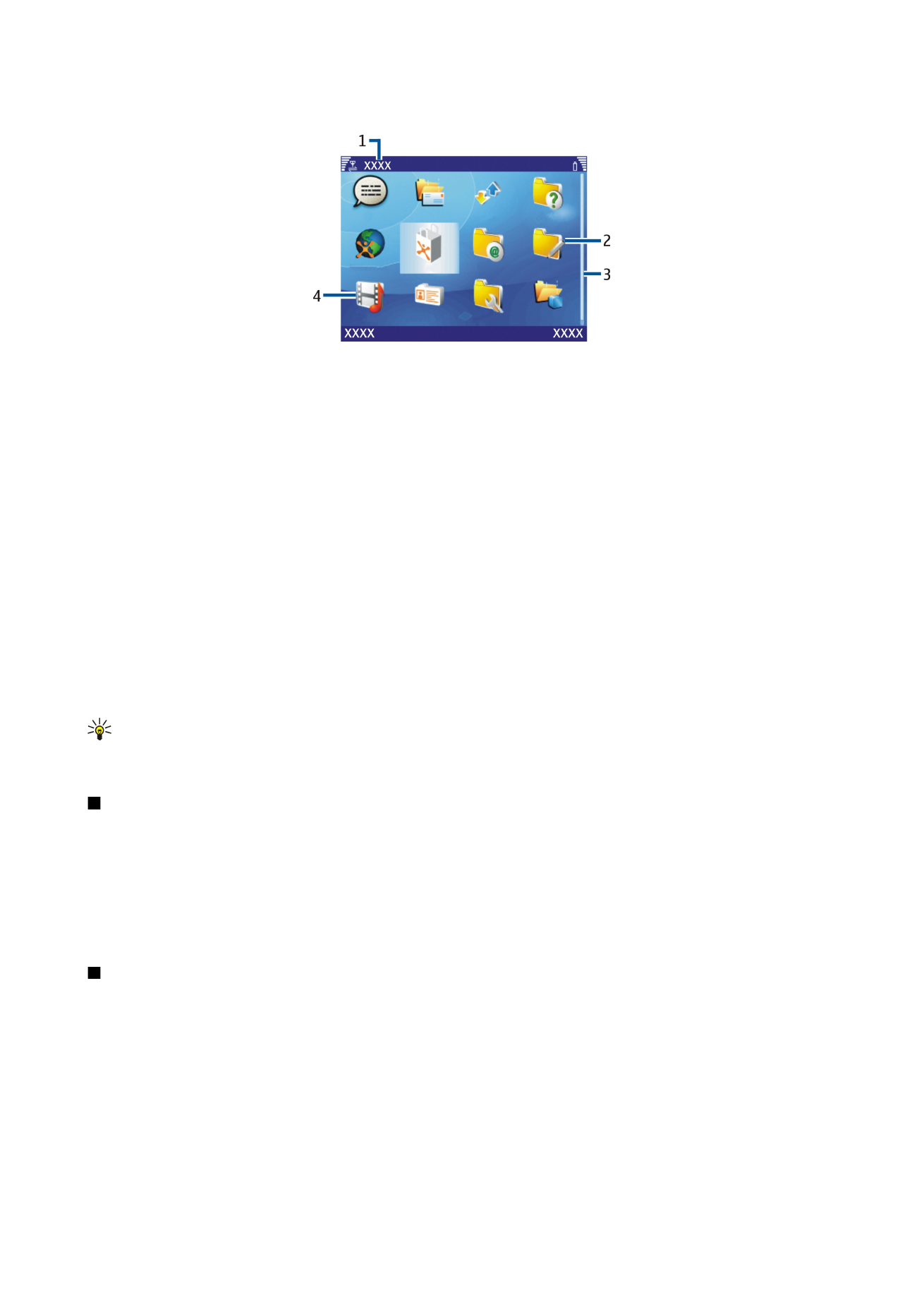
The picture shows elements of the application menu.
1 — Menu title
2 — Folder
3 — Scroll bar
4 — Application
To open an application, scroll to it, and press the joystick.
To view the applications in a list, select
Options
>
Change view
>
List
. To return to the grid view, select
Options
>
Change
view
>
Grid
.
To view the memory consumption of different applications and data stored on the device or memory card and to check the
amount of free memory, select
Options
>
Check memory
and the memory.
To rearrange the folder, scroll to the application you want to move, and select
Options
>
Move
. A check mark is placed beside
the application. Scroll to a new location, and select
OK
.
To move an application to a different folder, scroll to the application you want to move to another folder, and select
Options
>
Move to folder
, the new folder, and
OK
.
To download applications from the Web, select
Options
>
App. downloads
.
To create a new folder, select
Options
>
New folder
. You cannot create folders inside folders.
To rename a new folder, select
Options
>
Rename
.
Tip: To switch between several open applications, press and hold the menu key. The application-switching window
opens and displays the open applications. Scroll to an application, and press the joystick to switch to it.
When you switch off the device, all applications are closed.