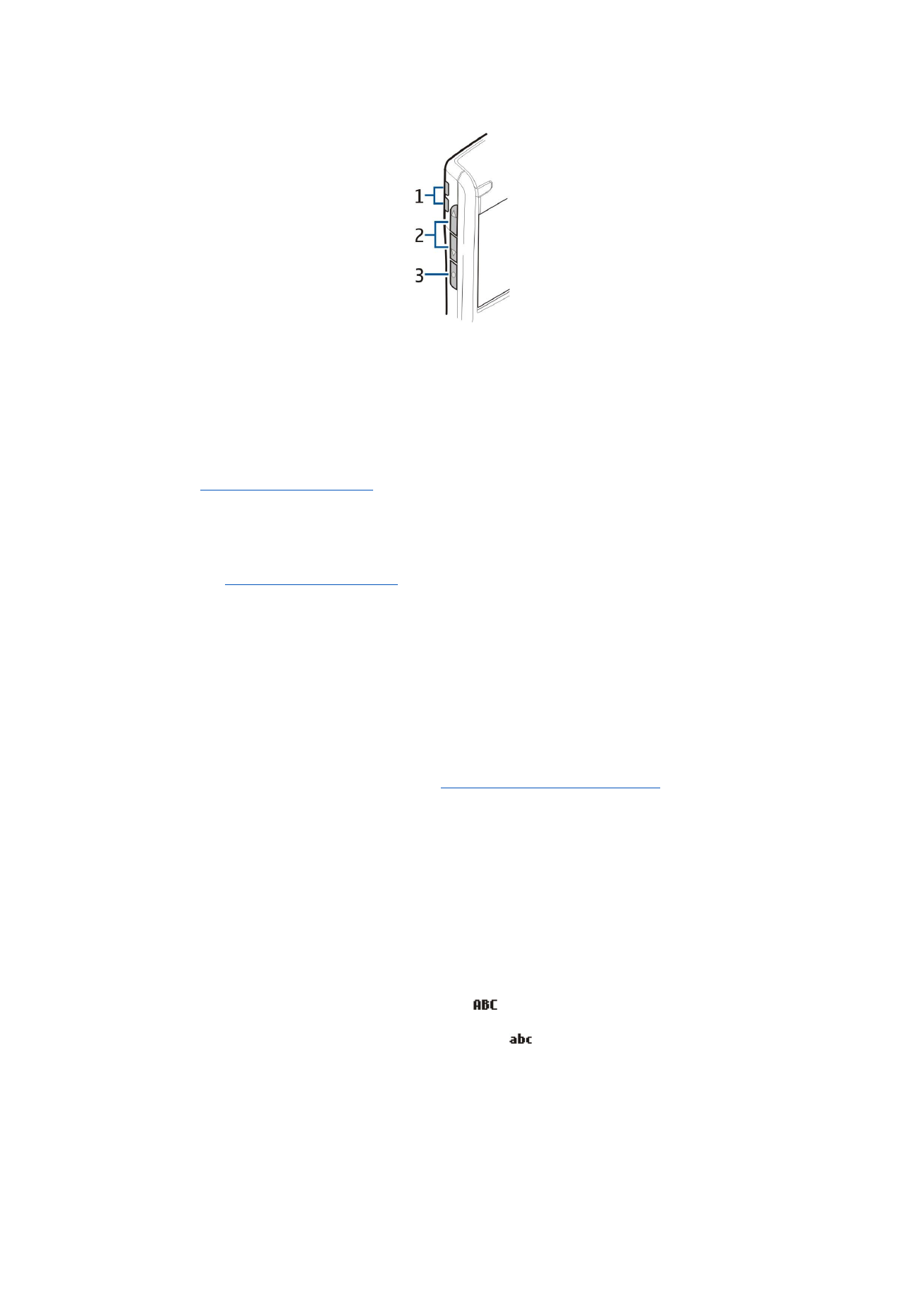
Key functions
Selection keys
Press either selection key to use the shortcuts (perform the task or access the application) that are shown on the display above
the selection keys.
See "Active idle mode," p. 17.
To change the shortcuts in the idle mode, select
Menu
>
Settings
>
Configuration
>
Phone
>
Idle screen mode
, and the applications in
Left selection key
and
Right selection key
.
Joystick
Press the joystick to edit or enter a selection or to access the most commonly used functions in the different applications. Use
the joystick to scroll left, right, up, down, or to move around on the display. In the idle mode, scroll with or press the joystick
for different shortcuts.
See "Active idle mode," p. 17.
To change the shortcuts, select
Menu
>
Settings
>
Configuration
>
Phone
>
Idle screen mode
>
Active idle
>
Off
and shortcuts
in the following options:
Navigation key right
,
Navigation key left
,
Navigat. key down
,
Navigation key up
, and
Selection key
.
Call and end keys
To answer a call, press the call key. In the idle mode, press the call key to access the
Log
.
To reject a call, end active and held calls, and close applications, press the end key. Press and hold the end key to end data
connections (GPRS, data call).
E-mail key
To access your default e-mail inbox, press the e-mail key. If you have not set up an e-mail account, the mailbox guide opens to
help you. If you press and hold the e-mail key, your default e-mail editor opens. The functionality depends also on your mailbox
service provider. You can configure the e-mail key yourself.
See "Configure the e-mail key," p. 42.
Own key
If the own key list is configured, simultaneously press the function key and the own key to open the list. Scroll and press the
joystick to open an item from the graphical display.
Chr key
To insert characters that you cannot insert with the keypad, press the chr key.
To scroll through a list of accented characters, press and hold the chr key, then press the key you want as many times as you
need to get the accented character you want.
Shift keys
To enter an uppercase letter, press the shift key then the key you want.
To enter only uppercase letters, press the shift key twice, so that
is displayed. Uppercase mode cannot be accessed until
the first character of a word is entered. To enter a lowercase letter in the middle of uppercase letters, press the shift key once.
To enter only lowercase letters again, press the shift key twice, so that
is displayed.
To select text, press the shift key, and scroll left or right.
Function key
To enter a character or function marked with color, press the function key, then the key you want, or simultaneously press the
keys.
To enter only characters marked with color, press the function key twice, and the characters you want.
Y o u r d e v i c e
Copyright © 2006 Nokia. All Rights Reserved.
13
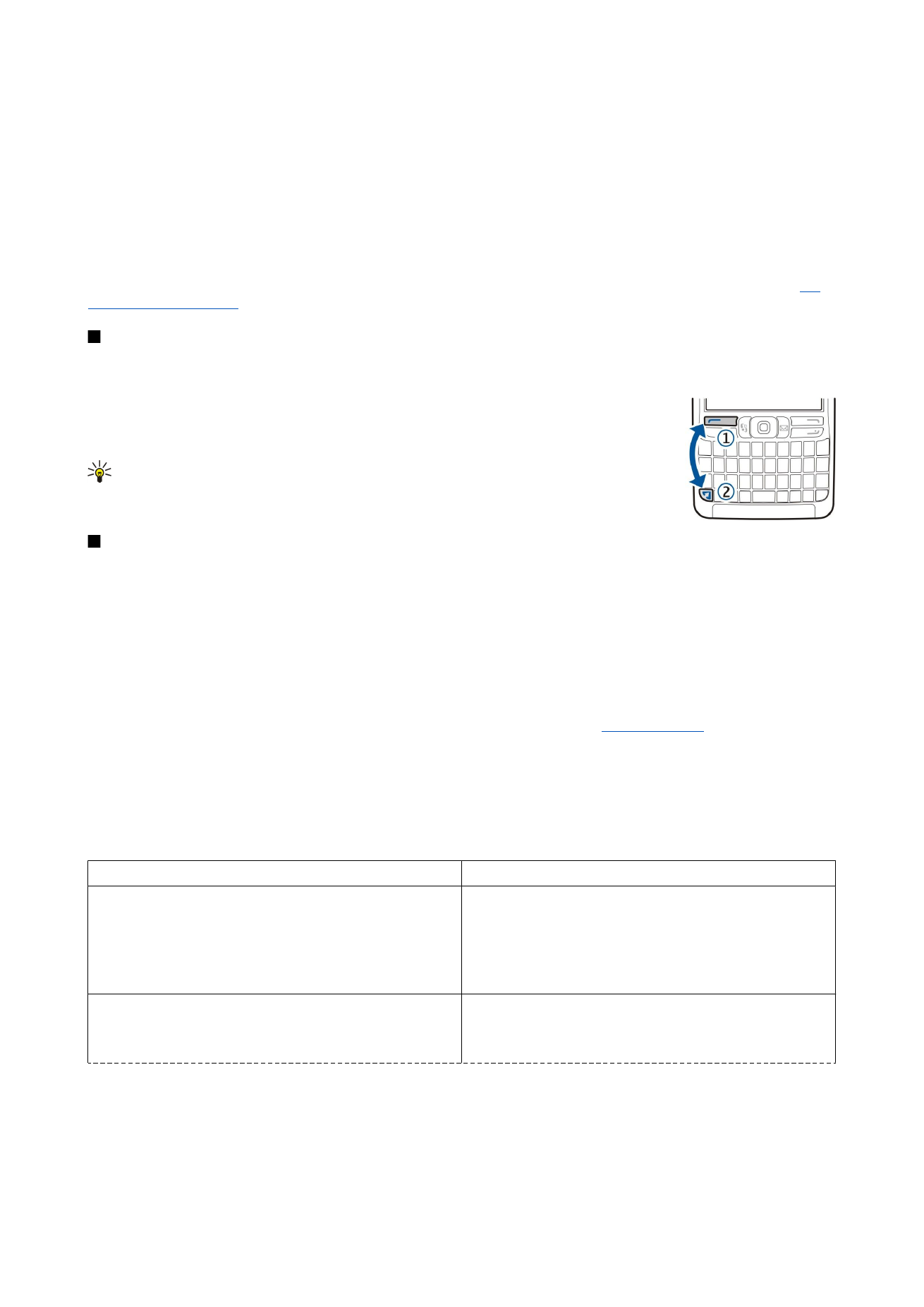
To activate Bluetooth, press the function key and ctrl key simultaneously. To deactivate Bluetooth, press the function key and
ctrl key again.
To activate infrared, press the function key and chr key simultaneously.
Menu key
To access the applications in your device, press the menu key in the idle mode. To return to
Menu
from an application, leaving
the application open in the background, press the menu key. Press and hold the menu key to see a list of the active applications
and switch between them. In this user guide, "select
Menu
" refers to pressing this key.
Voice key
Press the voice key to open
Recorder
and start recording a memo. Press and hold the voice key to use voice commands.
See
"Voice commands," p. 25.