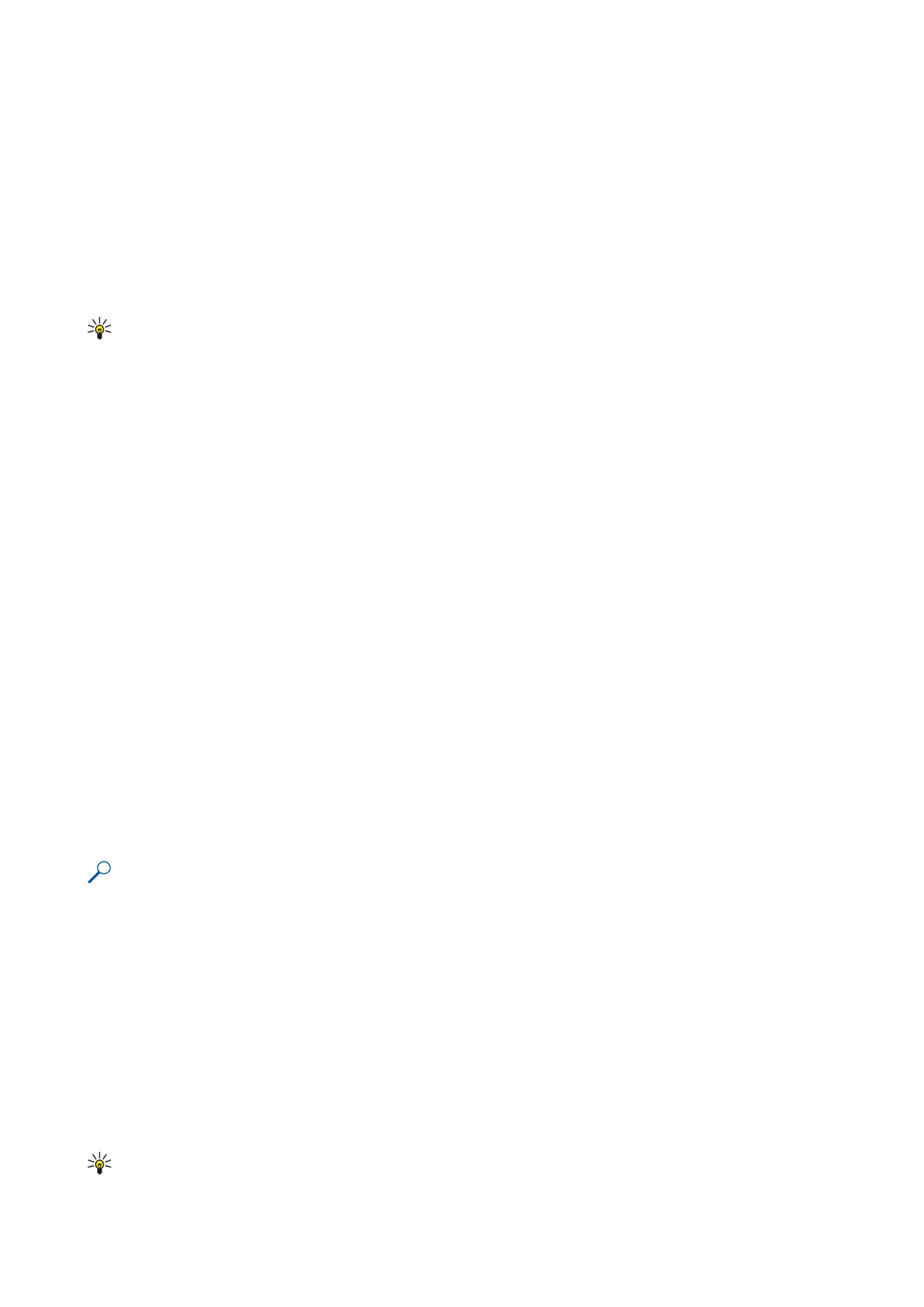
Work with cells
To edit a cell, select a cell and
Options
>
Show cell field
>
Edit cell field
. An upper part editing field opens. Start entering the data,
and select
Done
when you finish editing.
To insert cells, select the area where you want to insert new cells and
Options
>
Cells
>
Insert
. You can insert cells above (
Shift
cells down
) or to the left (
Shift cells right
) of the selected range. If you select only one cell, only one new cell is inserted. If you
select a range of cells, a corresponding range of blank cells is inserted. You can also insert a new row or column.
To clear contents or format from cells, select the cells and
Options
>
Cells
>
Clear
. If you select
Formats
, the formatting of the
selected cells is removed, but the content remains. The default style is used. If you select
Content
, the content of the selected
cells is deleted, but the formatting stays the same. You can also remove both formatting and contents of the selected cells.
To delete cells, rows, or columns, select the items you want to delete and
Options
>
Cells
>
Delete
. You can delete an entire row
or column. If you select
Shift cells left
, the selected cells are deleted, and the cells right of the selected cells are shifted left. If
you select
Shift cells up
, the cells below the deleted cells are shifted up.
Tip: When you delete information on which a chart is based, the information is also removed from the chart.
O f f i c e a p p l i c a t i o n s
Copyright © 2006 Nokia. All Rights Reserved.
55