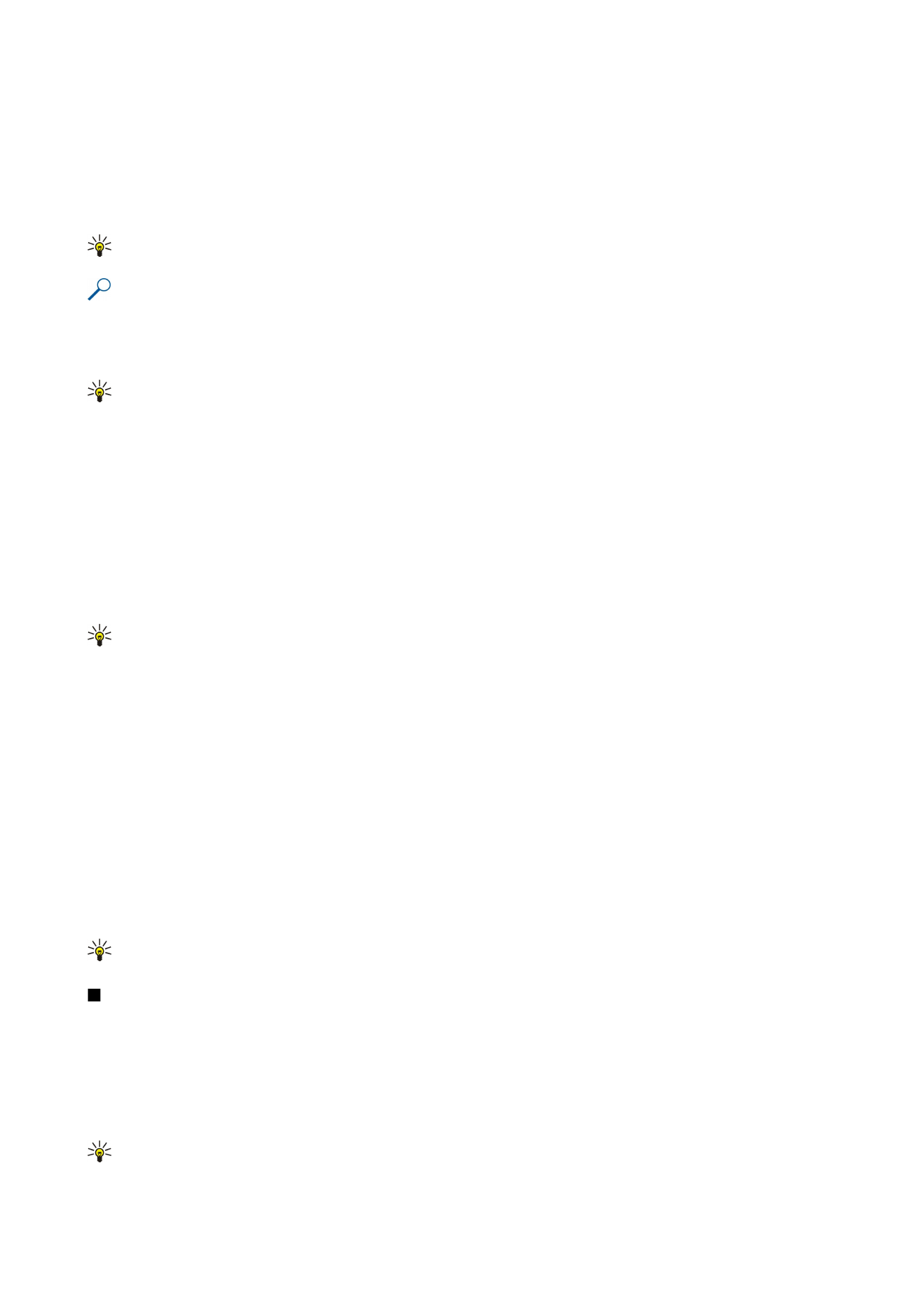
Insert functions
Functions are used for automating calculations.
To insert a function into a cell, select a cell. Select
Options
>
Insert
>
Function
and a function from the list.
#MIN
finds the lowest
value in the numeric contents of a selected range of cells,
#AVERAGE
calculates the average of the values, and
#SUM
adds the
values together. Once you have selected a function, press the joystick. The function is inserted into the selected cell. On the
worksheet, enter the cells you want to include in the function inside the brackets, and press the joystick.
Tip: Before inserting a function, verify that
Options
>
Show cell field
>
Edit grid
is active and that the selected cell is
empty or starts with =.
Example: You want to add up the numbers in cells C2 to C6 and have the results appear in cell C7. Select cell C7 and
Options
>
Insert
>
Function
. Select
#SUM
, and press the joystick. Enter C2:C6 inside the brackets, and press the joystick.
The sum appears in cell C7.
To get more information on a function, select a cell and
Options
>
Insert
>
Function
. Select a function from the list and
Options
>
Description
.
Tip: Before inserting a function, verify that
Options
>
Show cell field
>
Edit grid
is active and that the selected cell is
empty or starts with =.