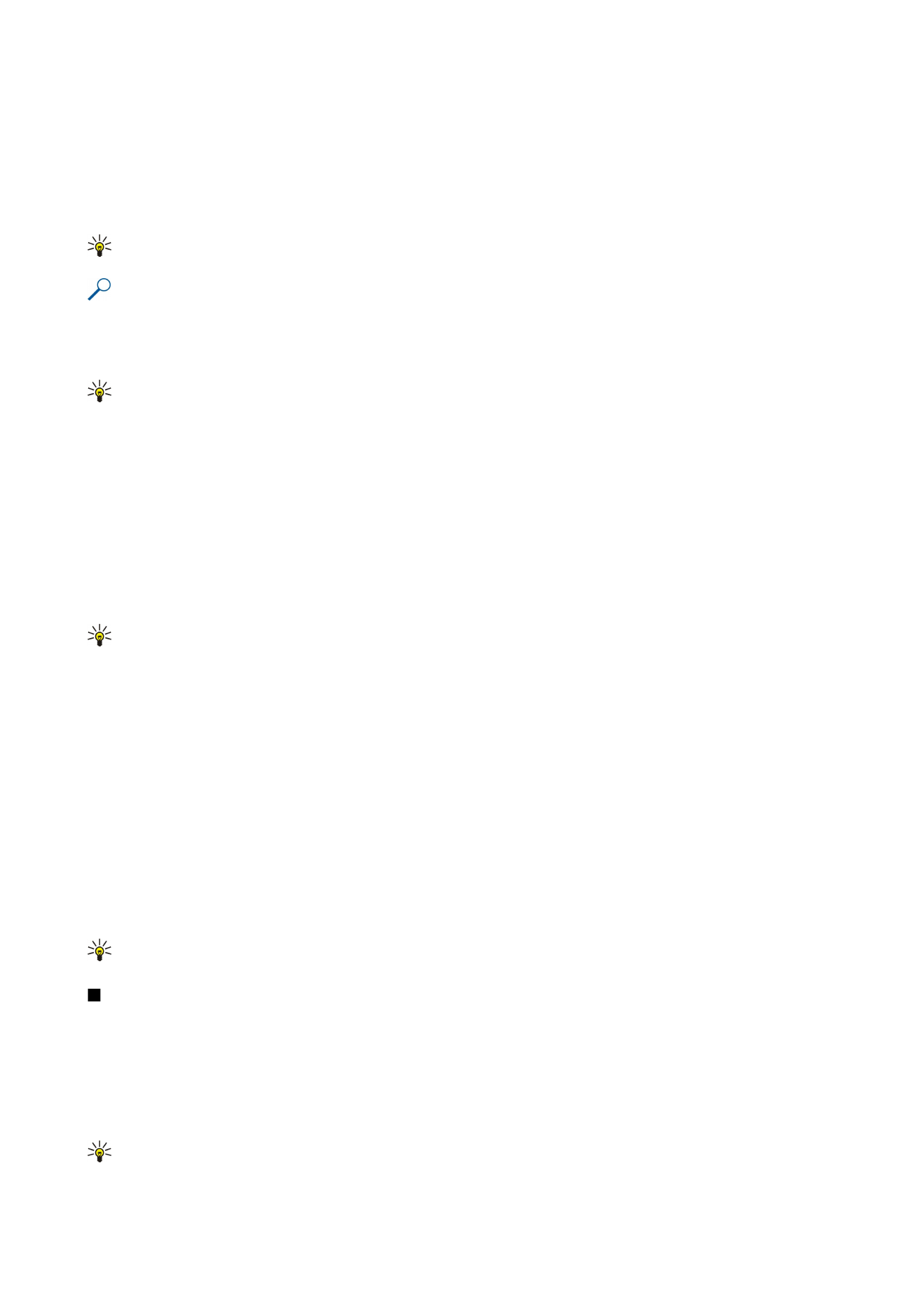
Create and modify charts
When you change the information on a worksheet, the chart is updated simultaneously.
To open a chart, open the outline view, select the worksheet and chart, and press the joystick. If charts are not visible, select
Options
>
Expand
.
Tip: To switch between the full and normal screen views, press *. To zoom in, press 5; to zoom out, press 0.
To create a new chart, select the worksheet cells that contain the information you want to include in the chart and
Options
>
Insert
>
Chart
. To change the general appearance of an existing chart, open a chart view. Select
Options
>
View
>
Chart
. You can
change the name of the chart and define the cell area. You can change the type of the chart, and make the chart two or three-
dimensional or change the color of the background and axis. Scroll right to add a title to the chart and axis.
To format a chart in more detail, open a chart view. Select
Options
>
View
and the object you want to edit. You can change the
series, X-axis, and Y-axis settings.