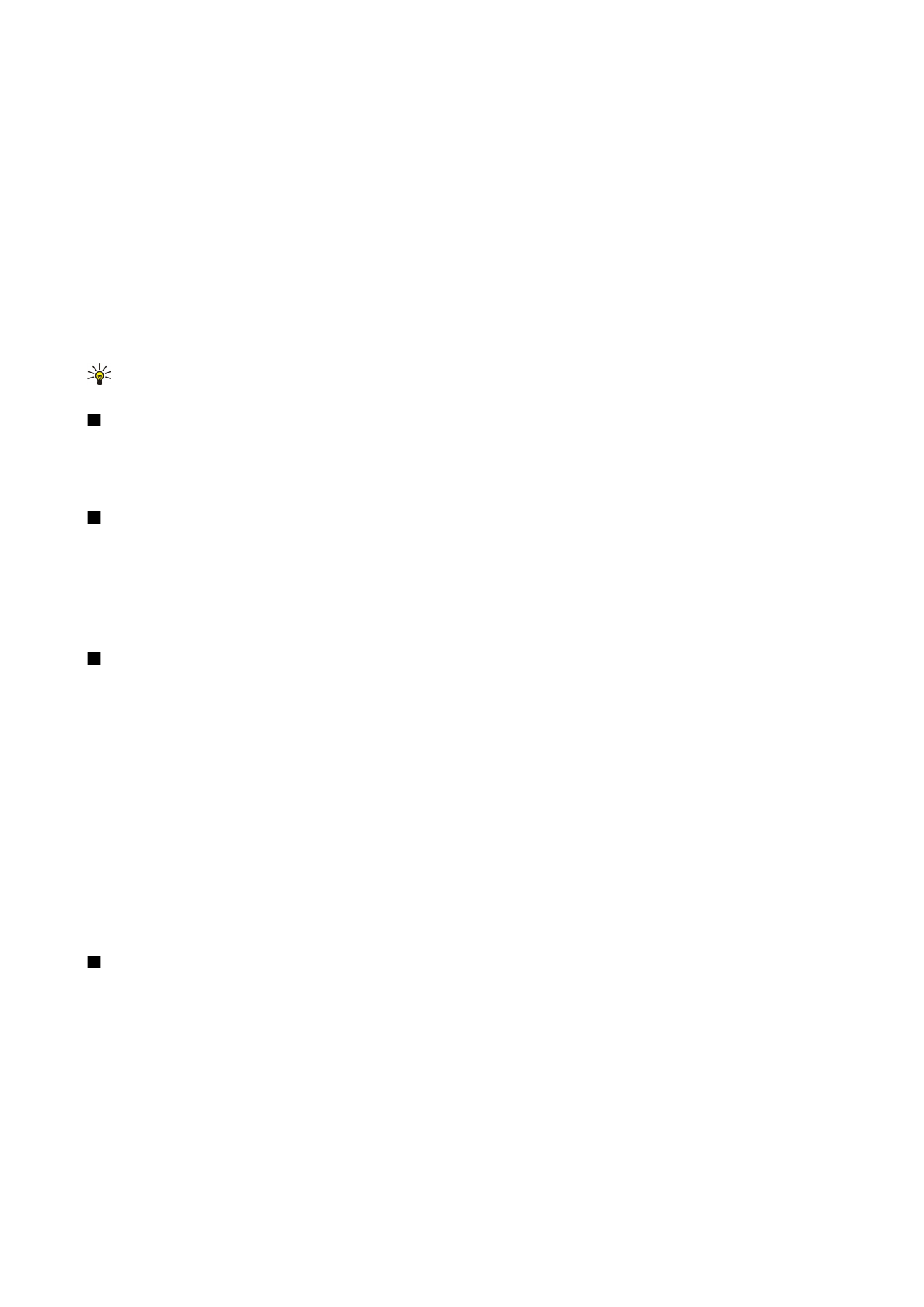
Print a message or file from the device. Preview a print job, define page layout options, select a printer, or print to a file.
Before you print, make sure that your device is properly connected to the printer.
To print a message or file, open the message or file, and select
Options
>
Printing options
.
Define the following options:
•
Printer
— Select an available printer from the list.
•
— Select
All pages
,
Even pages
, or
Odd pages
as the print range.
•
Print range
— Select
All pages in range
,
Current page
, or
Defined pages
as the page range.
•
Number of copies
— Select the number of copies to print.
•
Print to file
— Select to print to a file and determine the location for the file.
You may not be able to print all messages, such as multimedia messages or other special message types.
O f f i c e a p p l i c a t i o n s
Copyright © 2006 Nokia. All Rights Reserved.
59
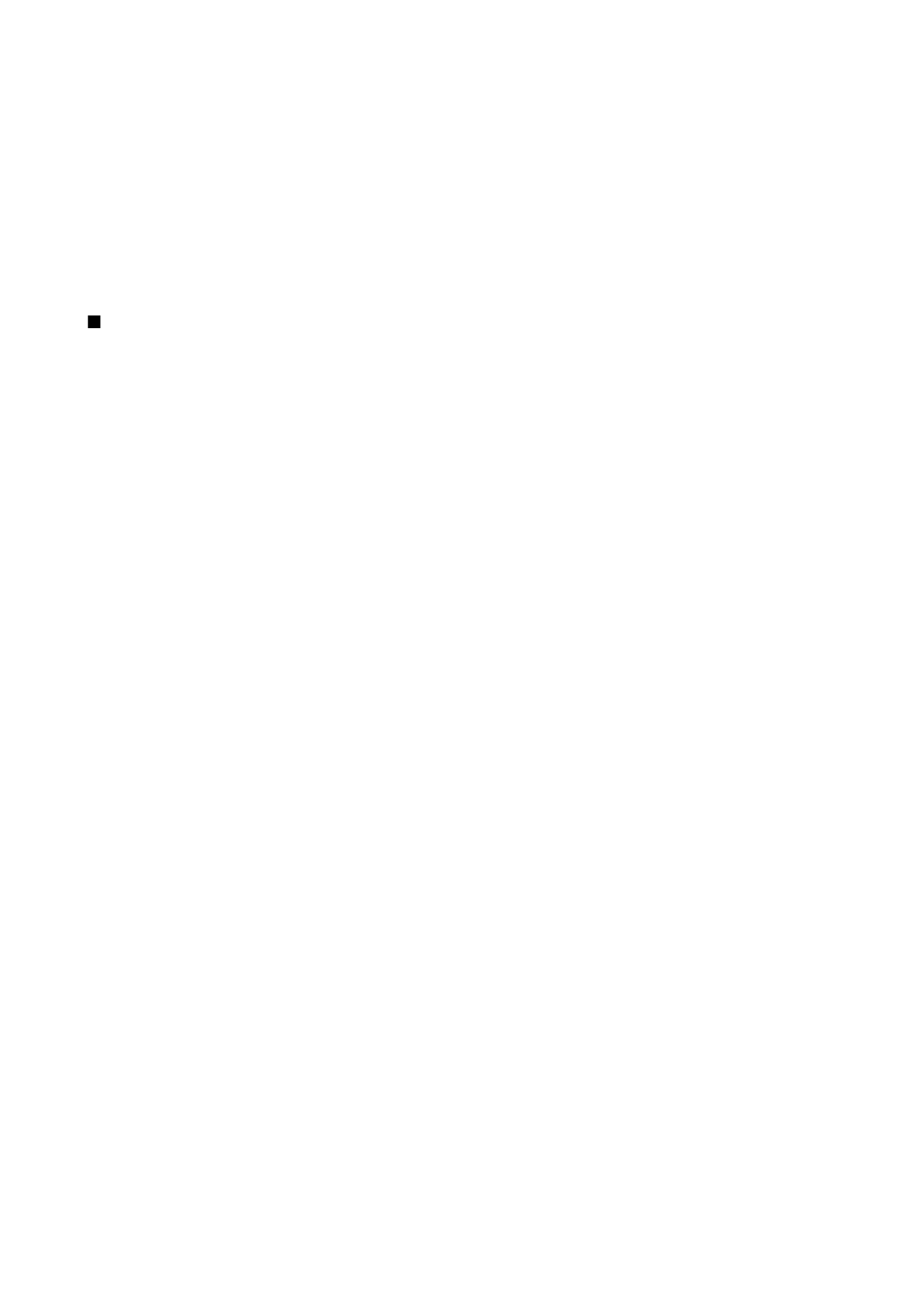
To preview a file or message before you print, select
Options
>
>
Preview
.
Change the page layout before printing
To change the page layout before printing, select
Options
>
>
Page setup
and from the following tabs:
•
Paper size
— Change the paper size or orientation and customize the height and width.
•
Margins
— Change the size of the left, right, top, or bottom margins.
•
Header
— The maximum length of the header is 128 characters. You can set the distance from the header to the text and
choose to include the header on the first page of the document.
•
Footer
— The maximum length of the footer is 128 characters. You can set the distance from the footer to the text.
To add or delete a printer, select
Menu
>
Office
>
Printers
>
Options
>
Add
or
Delete
.