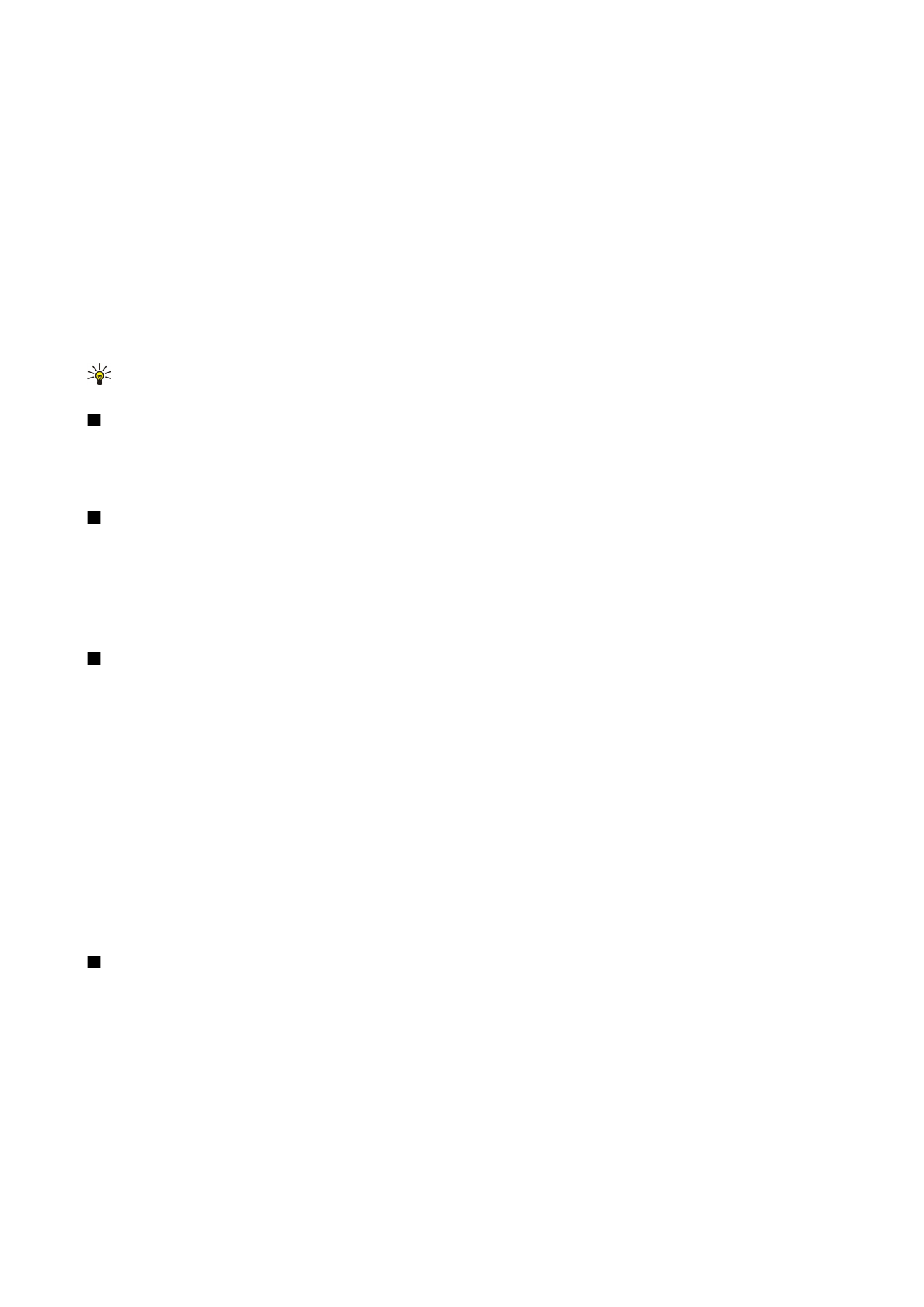
Find text in a presentation
To find a piece of text from in the presentation, select any of the views. Select
Options
>
Find
, enter the text in the
Find:
field,
and press the joystick.
To change the search option for case and whole words, select
Options
>
Search options
.
To find and replace a piece of text in the presentation, select any of the views. Select
Options
>
Find
. Enter the text to be replaced
in the
Find:
field, enter the new text in the
Replace
field, and press the joystick. When the text is found, select
Replace
to replace
the text and move to the next match, or select
Ignore
to skip the current match and
Next
to move to the next match.
Tip: To skip the current match and move to the previous and next ones, scroll up and down.