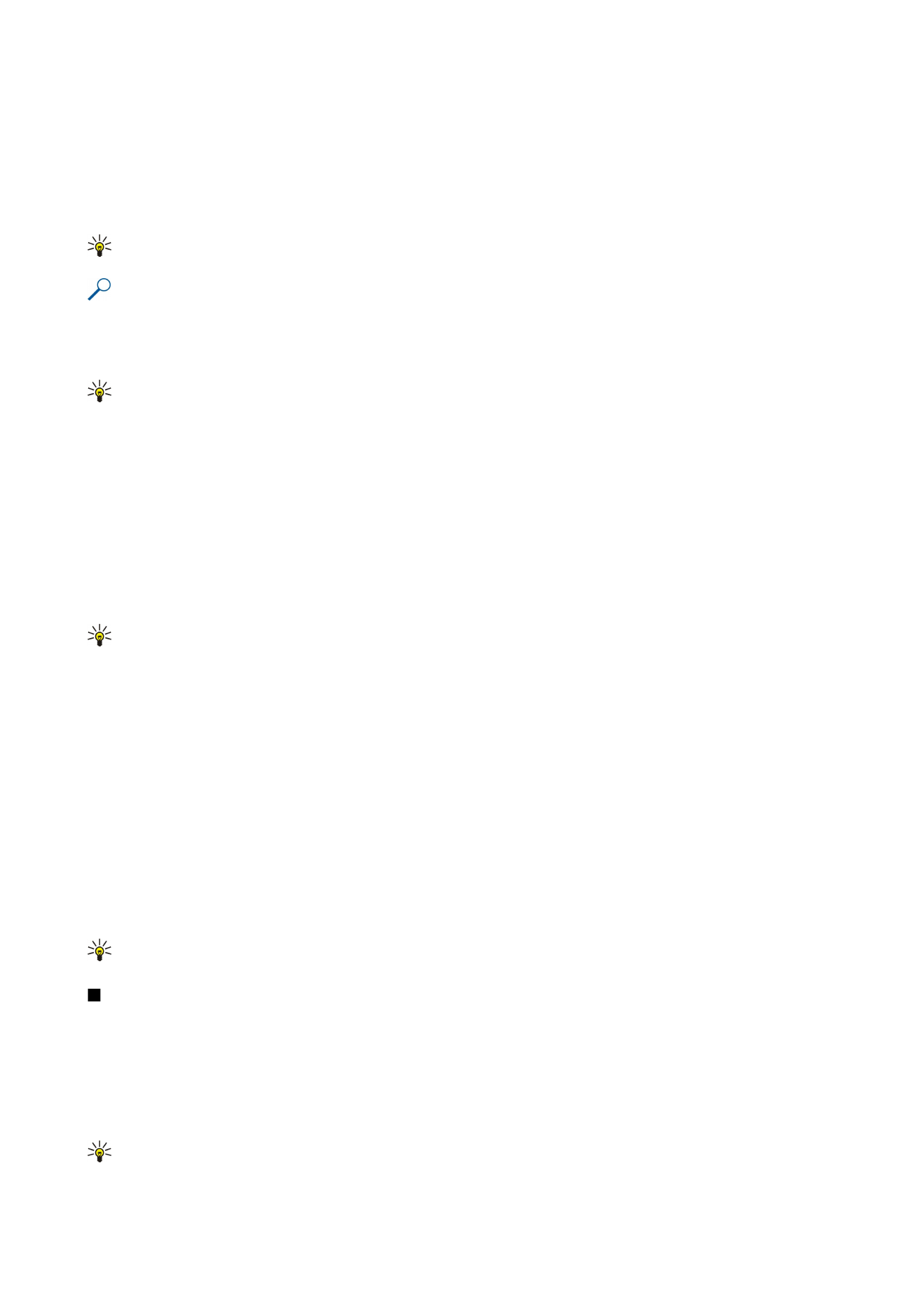
Presentation
You can open, view, edit, and save presentations created with Microsoft PowerPoint 97 or later. You can also create new
presentations. Note that not all features and formatting of the original files are supported.
This device supports common features of Microsoft Word, PowerPoint, and Excel (Microsoft Office 97, 2000, XP, and 2003). Not
all file formats can be viewed or modified.
Select
Menu
>
Office
>
Presentat.
.
To open an existing presentation, browse for the folder and file, and press the joystick.
Tip: To open a recently viewed presentation, select
Options
>
Most recent files
.
O f f i c e a p p l i c a t i o n s
Copyright © 2006 Nokia. All Rights Reserved.
56
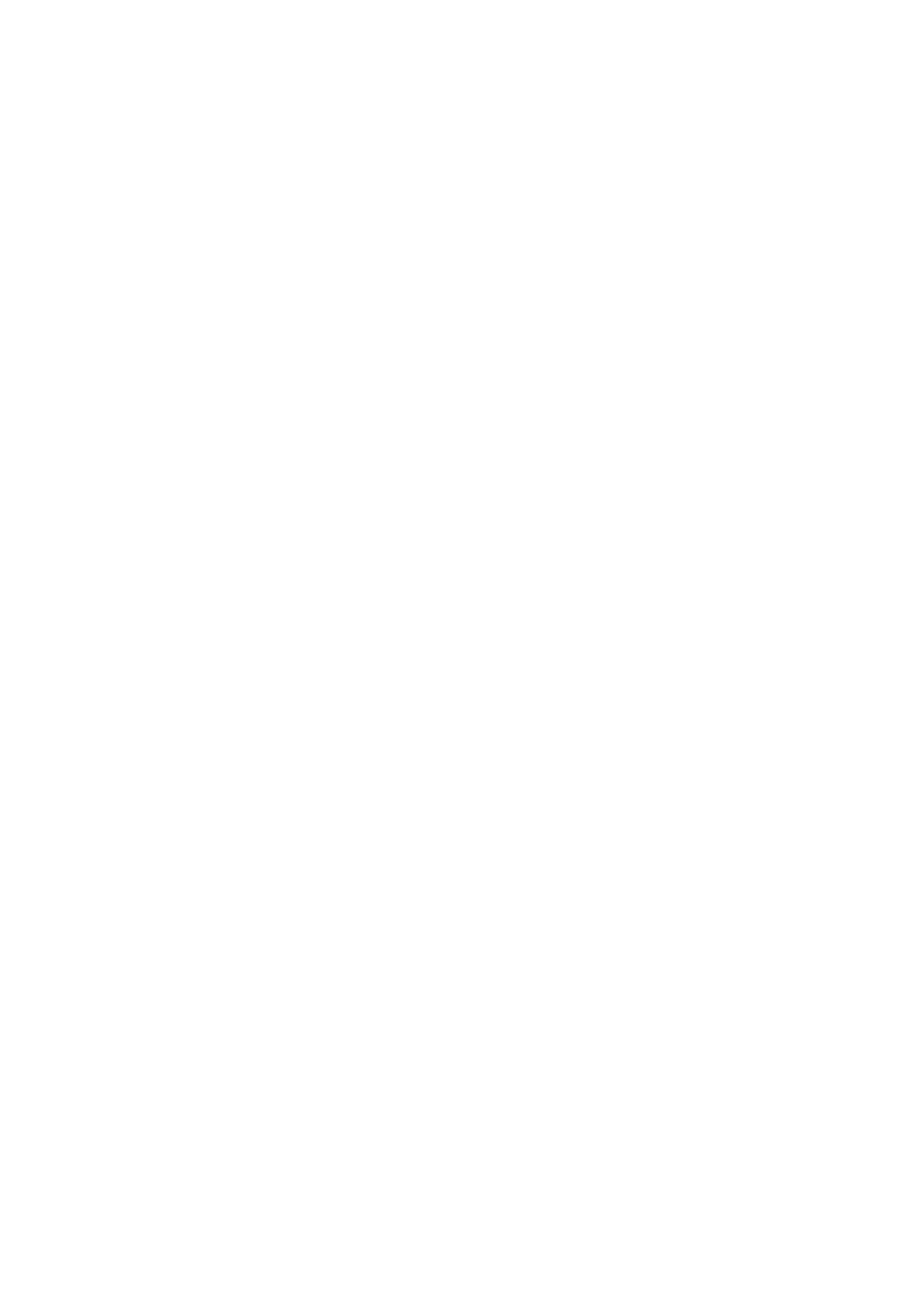
To create a new presentation, select
Options
>
New file
. Select
Blank
to create a new presentation without using a template or
Use template
to create a presentation based on an existing template.
To use an existing template, scroll to the template folder and file, and press the joystick. Select
Open template
to modify the
template or
Use template
to create a new document based on the current template.
View slide shows
To start a slide show, select
Options
>
Presentation
.
Select from the following options:
•
Manual
— Move from one slide to another manually.
•
Slide show
— Move from one slide to another manually, or use the automatic slide switching. You must specify the duration
for a slide.
•
Manual looped
— The slide show continues from the beginning when the last slide of a presentation has been shown.
•
Looped slide show
— The slide show continues automatically from the beginning when the last slide of a presentation has
been shown.
To move between slides in a slide show, scroll up to display a previous slide and down to display the next slide.
To end the slide show, press the right selection key.
Show slide shows with a data projector
You can show slide shows with a compatible data projector, or other compatible projection system.
To be able to show slide shows with a compatible data projector, you must install the drivers of the data projector. If the drivers
are not installed and the devices are not connected, the menu options are not visible. For more information, check with the
data projector manufacturer or its representative.
To show slide shows with a data projector, select the presentation and
Options
>
View
>
Data projector
. From the list of devices,
select the device you want to use. Select
Options
>
Enable
to show screen content. To start the slide show, select
Options
>
Presentation
>
Slide show
.
To stop showing a slide show with a data projector, select
Options
>
View
>
Disable data projector
.