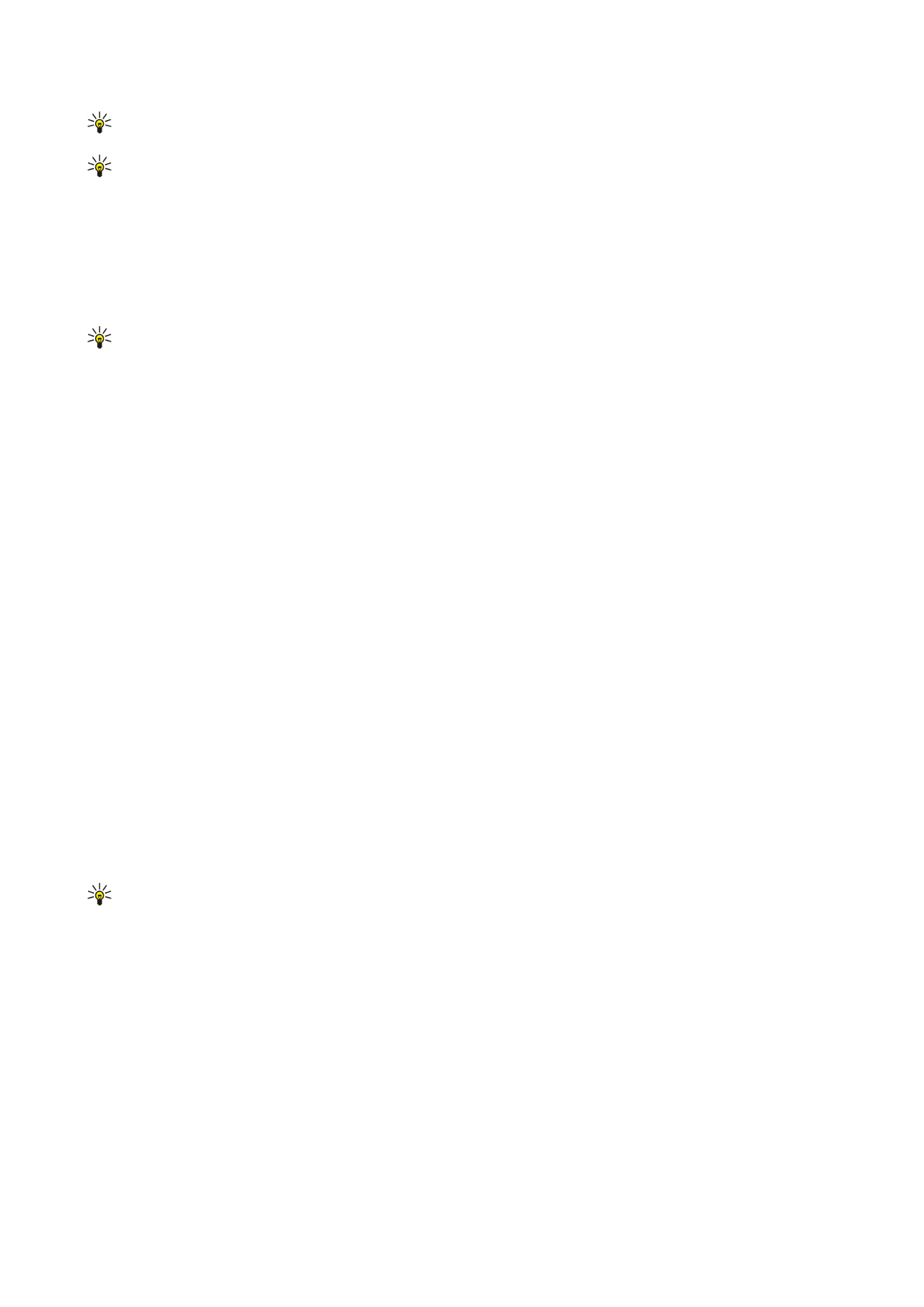
Preview the page layout
To preview the page layout, select the view on the right and
Options
.
Define the following options:
•
Normal view
— Show the current open page in normal view.
•
Pan and zoom
— Zoom the page layout view.
•
View
— Select
Full screen
or
Normal screen
to switch between full screen and normal views.
To zoom the page layout, select the view on the right, scroll to the desired page, and select
Options
>
Pan and zoom
. A black
selection frame appears above the page layout, showing the area to zoom. Select the area and
Options
>
Zoom
.
Select from the following options:
•
In
or
Out
— Select
In
to zoom in one step in the selected area, or
Out
to zoom out one step in the selected area.
•
Fit to screen
— Adjust the zoom level to fit the page to the screen width.
•
Ratio
— Edit the zoom level, enter the zoom ratio between 10 and 999, and select
OK
.
O f f i c e a p p l i c a t i o n s
Copyright © 2006 Nokia. All Rights Reserved.
53
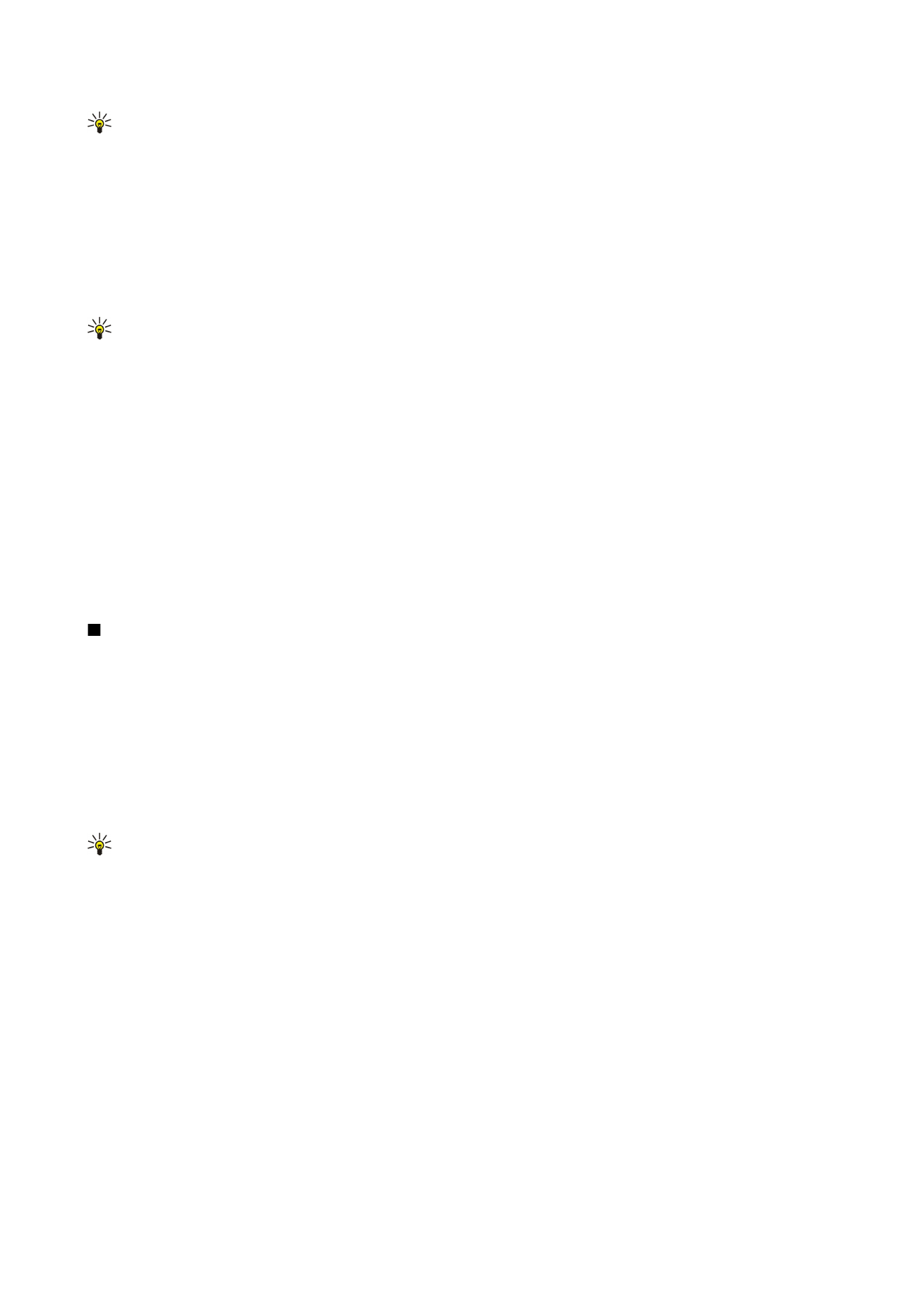
Tip: While the selection frame is displayed, scroll left, right, up, or down with the joystick to move around the page.
Press 5 to reduce and 0 to enlarge the selection frame. Press the joystick to zoom the selected area.