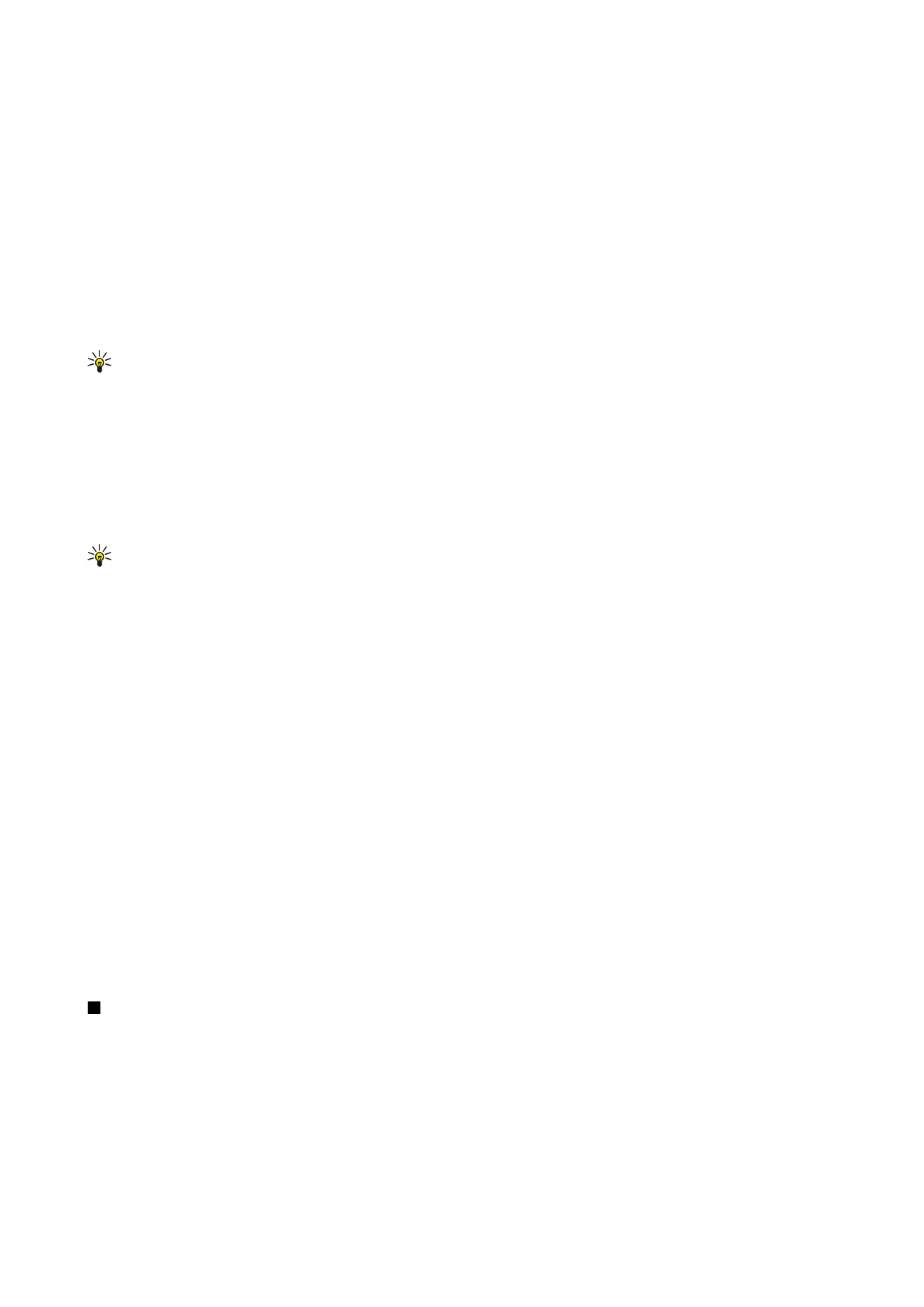
To-do view
.
To view a specific date in the calendar view, select
Options
>
Go to date
. Enter the date, and select
OK
.
Month view
In the
Month view
, you can view the entire month at one time. Each row shows one week of dates. The active month is displayed,
and the active day is either today or the last day that was viewed. The active day is marked with a colored square. Days that
have scheduled events are marked with a small triangle in the bottom right corner. Scroll to switch between the days of the
month and day entries.
Tip: When viewing
Calendar
in any view, press the function key and * to quickly switch to another view.
Week view
The
Week view
shows the events for the selected week in seven day boxes. Today's date is marked with a colored square. Memos
and anniversaries are placed before 8:00 a.m.
To change the starting day of the week, select
Options
>
Settings
>
Week starts on
.
Day view
The
Day view
shows the events for the selected day. Entries are grouped into time slots according to their starting time. To view
the previous or next day, scroll left or right.
To-do view
The
To-do view
view shows the to-do items for the selected day.