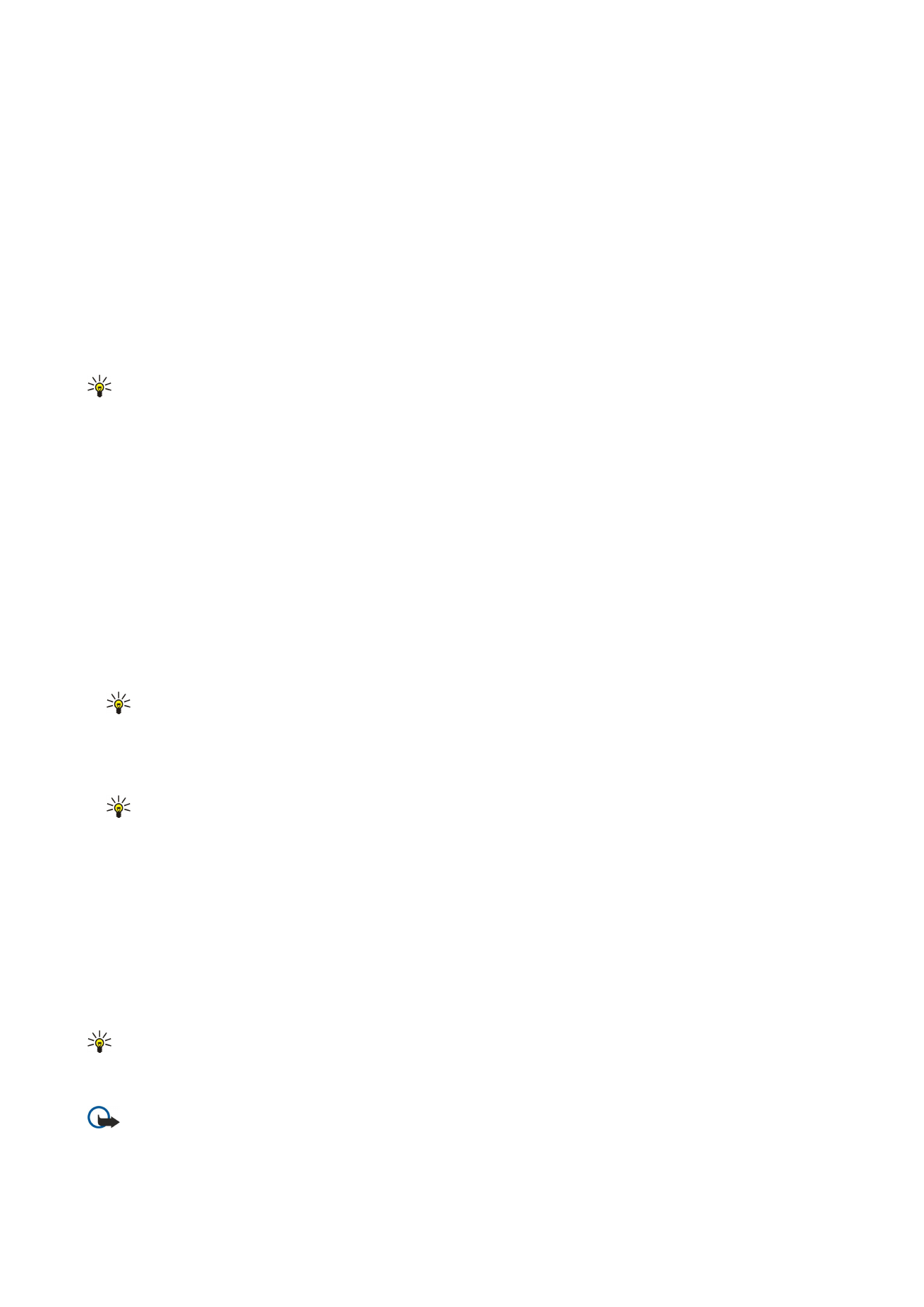
Create presentations
Select
New message
>
Multimedia message
.
1. In the
To
field, press the joystick to select recipients from
Addr. Book
, or enter the recipients' mobile phone numbers or e-
mail addresses manually.
2. Select
Options
>
Create presentation
and a presentation template.
Tip: A template may define which media objects you can include in the presentation, where they appear, and which
effects are displayed between images and slides.
3. Scroll to a text area, and enter the text.
4. To insert images, audio, video, or notes in your presentation, scroll to the corresponding object area, and select
Options
>
Insert
.
Tip: To move between object areas, scroll up and down.
5. To add slides, select
Insert
>
New slide
.
6. Select
Options
and from the following:
•
Preview
— See what your multimedia presentation looks like when it is opened. Multimedia presentations may only be
viewed in compatible devices that support presentations. They may appear different in different devices.
•
Backgrnd. settings
— Select the background color for the presentation and background images for different slides.
•
Effect settings
— Select effects between images or slides.
Creating multimedia presentations is not possible if
MMS creation mode
is
Restricted
. To change
MMS creation mode
, select
Messag.
>
Options
>
Settings
>
Multimedia message
.
The available options may vary.
To send your multimedia presentation, press the joystick.
Tip: To save the message in
Drafts
without sending it, select
Done
.