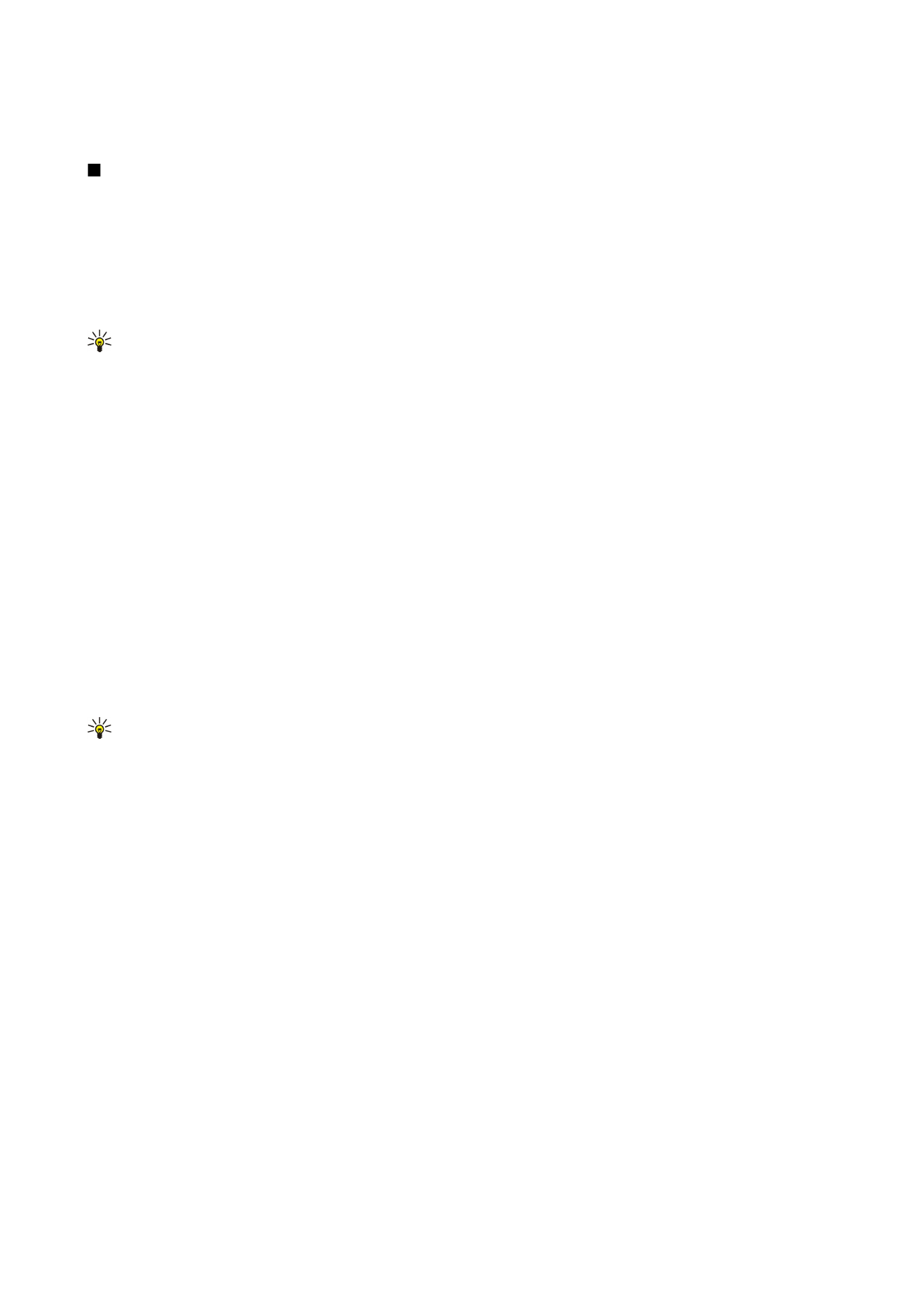
Play video clips and stream links
To select audio and video files to play with
RealPlayer
, select
Options
>
Open
, and scroll to a media clip in your device or on a
memory card.
To play streaming media (network service), select a Web link that points to a media clip, and select
Play
; or connect to the Web,
browse to a video clip or audio file, and select
Play
.
RealPlayer
recognizes two kinds of links: an rtsp:// URL and an http:// URL
that points to a RAM file. Before the content begins streaming, your device must connect to a Web site and buffer the content.
If a network connection problem causes a playback error,
RealPlayer
attempts automatically to reconnect to the Internet access
point.
To play audio and video files stored in your device or on a memory card, select the file and
Play
.
To stop playback or streaming, select
Stop
. Buffering or connecting to a streaming site stops, playback of a clip stops, and the
clip rewinds to the beginning.
To view the video clip in full-screen size, select
Options
>
Play in full screen
. The size of the video area changes to normal or full
screen. Full screen increases the size of the video to cover the maximum video area possible while the aspect ratio is maintained.
To save a media clip, select
Options
>
Save
, scroll to a folder in device memory or on a memory card, and select
Save
. To save a
link to a media file on the Web, select
Save link
.
To fast-forward or rewind the clip during playback, scroll up or down.
Tip: To fast-forward during play, scroll up and hold. To rewind during play, scroll down and hold.
To increase or decrease the volume during playback, press the volume keys.